The Star Wars™ galaxy is fraught with perilous dangers and endless adventures. Now that you have chosen which story you want to follow, it is time for you to take your first steps into this rich universe!
Your Star Wars™: The Old Republic™ experience will begin with the classic Star Wars crawl, and an introductory cinematic that explains the story so far. Each class has an entirely different storyline, and starts in a different way. Your character will quickly find themselves in a conversation that will explain the situation as the game begins. The conversations in The Old Republic are fully-voiced, cinematically rendered, and easy to interact with, when available.
Controlling Your Character
After you complete your first conversation, you will be able to explore every cavern, cantina, hut, hovel and palace on your Origin World. Exploring your Origin World will allow you to find missions and other secrets that may not be part of your Class storyline.
Controlling your character in Star Wars™: The Old Republic™ is simple, with your movements controlled by the WASD set-up 'W' and 'S' controlling your movements forward and back, while 'A' and 'D' turn you left and right. For left-handed players, the directional arrow keys on the right-hand side of your keyboard will also control the direction that your character moves.
Understanding the User Interface
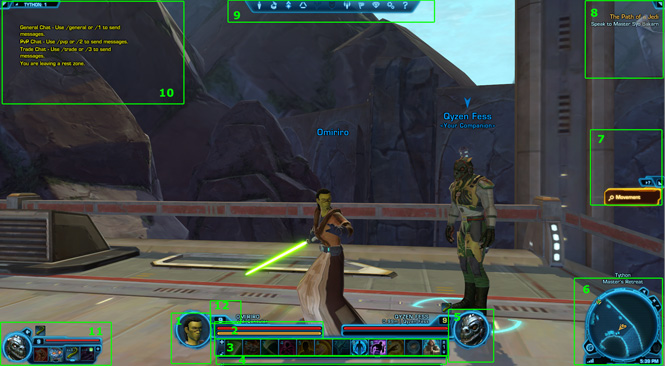
The User Interface, often referred to simply as "the UI," shows you all of the important information that you will want to know as you play the game, as well as provide easy-to-access buttons for each of your different menus. Rather than break down the UI as a whole, we have highlighted individual sections that you can learn more about below.
1. Character Portrait – An image of your character's head, as well as their name and their class.
2. Health and Resources – The top bar represents your character's health. The bottom line shows your character's resources, whether that be Force power, energy, or ammunition. This accumulates over time and is used to activate your character's more powerful abilities.
3. Quickbar – This is an easy-to-access area where you can place your preferred attacks and abilities.
4. Experience Bar – This bar allows you to track your experience as well as your progression to your character's next level
NOTE: When you spend time in a cantina, the experience bar changes color to represent that your character is rested. During this period, you gain a bonus to the experience you earn through combat and exploration. You can increase the amount of Rested Experience you earn by logging out while in a cantina.
5. Target Portrait – Shows you vital stats about your target: level, type, distance and health.
6. Mini-Map – Displays your current position, as well as nearby locations of vendors and mission objectives.
7. Tutorials – Quick guides to help you through the game that appear either when you reach a specific level or when you first encounter a particular situation in the game.
8. Mission Tracker – This shows the missions that you currently have in-progress, and the next step in each.
9. Menu Panels – Allows you to access your Character Sheet, Inventory, Abilities, Skill Tree, Mission Log and Options windows.
10. Chat Window – Allows you to communicate with other players. While the local chat can be seen by everyone in your area, you can also use the Chat Window to talk specifically to your group, friends or your guild. You also have a General chat, which allows you to talk to anyone on your server who shares your faction.
11. Companion Bar – Shows a Companion's vital statistics and several of their basic attacks on a small quickbar, when a Companion is active.
12. Effects – Abilities that either help or harm your character are represented with small icons above your health bar
Taking Missions
The primary way of advancing in Star Wars™: The Old Republic™, both in story and character progression, is through the completion of missions. As you journey across the galaxy, you will find countless missions that you can undertake to help you gain experience points and advance your character. These missions not only play a role in your Class story but also will help you uncover new adventures and discover the history of whichever planet you are currently stationed. There are two main types of missions that you can take on: Class and Group.
Class Missions are missions that directly tie into the advancement of your personal Class storyline. Non-Player Characters that grant Class Missions are marked with a filled triangle over their heads.
Group Missions are missions that do not directly tie into your character's class storyline, but still play an important role in the overarching stories of each individual world. These missions are marked in the game by a triangle with an empty center.Some Group Missions are classified as Heroic Missions. These missions have you facing stronger and more powerful enemies, and often require you to take your companion or another player to conquer the quest.
Additionally, there are a number of other mission types that you can undertake as you progress further on in the game, such as group Flashpoints or Operations. We talk about these in greater detail in the next section of this guide.
Using Your Map
Your map serves as a means of knowing where you are at any given time, and where you need to go to accomplish your missions or access resources. While you can always refer to the mini-map located at the bottom-right corner of your screen if you want to have a quick glance at your immediate surroundings, you can also access a full map by either pressing the 'M' key on your keyboard or double-clicking on the map itself.
Depending on your location, your map will open to either an area map or a map that shows the entire planet. You can switch between the two by clicking on the smaller map in the bottom-right corner of the map window. If you aren't sure of what a particular icon on your map is, you can consult the legend on the left-hand side of the screen. This legend also lets you filter different icons, making it easier to find the location of a vendor or bind point.
The Basics of Combat
The galaxy is wrought with danger and eventually you are going to have to defend yourself against the countless threats that will cross your path. Since one of the core elements of Star Wars™: The Old Republic™ is recreating the dynamic feel of combat in the Star Wars™ universe, we wanted to make sure that engaging in combat within the game was easily approachable.
When you start playing the game, you are given a few basic attacks and abillities that are unique to your class. These abilities differ for each class, but they generally serve the same purpose. To use these abilities in combat, all you have to do is click on an enemy to target them and then either: A.) Press the corresponding numeral key on your keyboard to activate a particular ability, or B.) Left-click on the ability you want to use.
Training Abilities
As your character grows in power, they will gain new abilities that can be used in combat. However, before that happens you first have to unlock these abilities by visiting a Trainer. Each Class has their own Trainer on your Origin World, which are identified by the chevron above their heads. When a new ability is available for purchase, a green plus sign will illuminate underneath the chevron. You can locate their exact location by using the Legend on your map screen.
The Quickbar
s your character grows in power, they will earn new abilities. As you gain more abilities, you will begin to see your Quickbar fill with icons that represent the abilities that are available for you to use.
Each of the abilities in your Quickbar is tied to a key on your keyboard's number row, from "1" to "=". By pressing one of these buttons during combat, you will activate the corresponding ability in that slot. You can customize your Quickbar by dragging abilities to and from your Abilities menu, which you can open by pressing "P" on your keyboard.
Inventory Management
When you pick up items off of your defeated enemies, they are deposited into your Inventory. This is a window that you can access by pressing the "I" key which shows you all of the items that your character has on them. Items that you can use or equip are illuminated and will appear brighter than those that you cannot use, which are darkened.
Cargo Hold
When you begin your journey, your Inventory will allow you to hold a few dozen items. That's more than enough at first, but eventually you may need more room. You can spend your in-game credits to buy more space, and you can also take advantage of your Cargo Hold to store additional items that you may not be able to use just yet, but you don't want to get rid of. Accessible at any bank in the galaxy, your Cargo Hold allows you to store up to 80 items in each one of your Cargo Bays. At first you will only have access to one Cargo Bay, though as you progress you will be able to unlock more.
Galactic Trade Network
With terminals located on space stations, in cities, and in most other major social hubs, the Galactic Trade Network allows you to buy items from other players, as well as sell your own items. Those who can master the fluctuating player market can use the Galactic Trade Network as a way of generating great wealth for themselves, which they can then use to buy the most powerful weapons and armor in the game!
Playing With Friends
A major part of the Star Wars™ fantasy is the idea of traveling the stars with your friends, banding together to explore countless alien worlds and do battle against the most powerful beings in the galaxy. We give you many ways to do this, even at early levels!
Grouping Together
To tackle some of the more challenging content in Star Wars™: The Old Republic™, you will want to group up with other players. Groups consist of up to four players, and can be formed at any time to take on Heroic Missions (which can be found on any planet, including your Origin World) or Flashpoints (which become available to you after you leave your Origin World).
To invite a player into a group, just type "/invite" followed by the player name into your chat window and press the Enter key. You can also invite players by clicking on them in-game, then right-clicking on their portrait in your Quickbar and selecting the "Invite to Group" option.
Alternatively, you can accept invites to join other player's groups by clicking the green check mark in the notification that will appear below your chat window when you're invited.
Friends List
In your many travels across the galaxy, you'll probably come across a number of players that you enjoy adventuring with. You can keep track of the players you get along with by adding them to your friend's list. You can do this by pressing the 'O' key to open your Friends menu and typing in your friend's character name to add them to your list.
